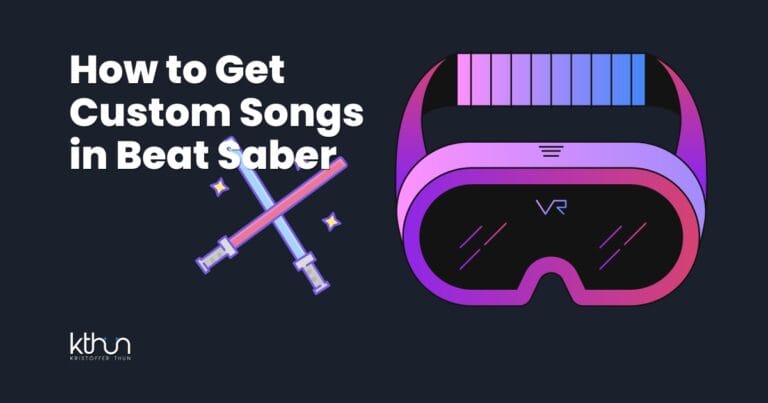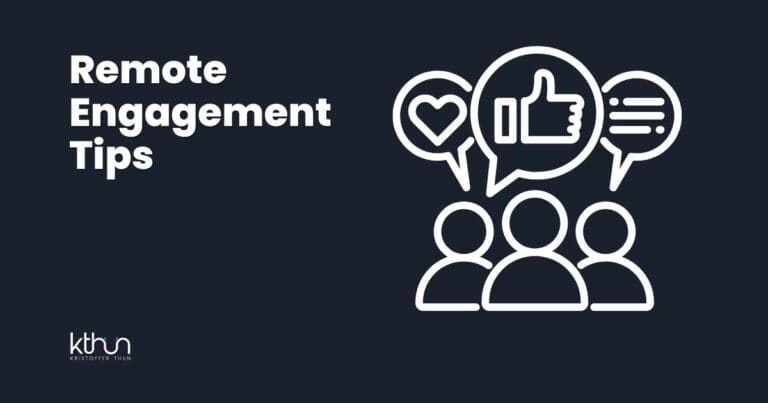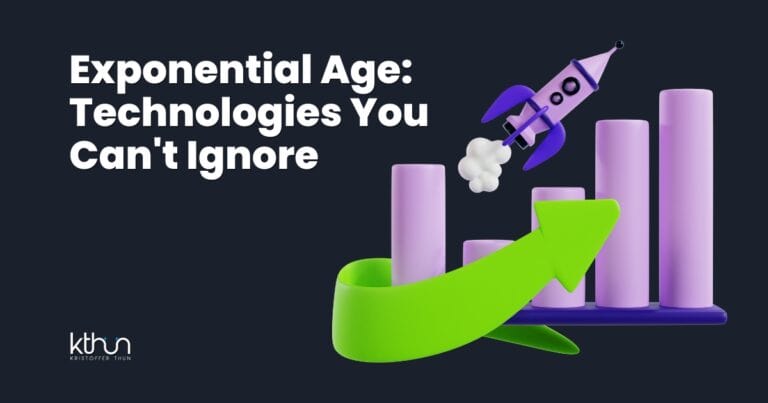I partner with awesome companies that offer products that help my readers achieve their goals! If you purchase through my partner links, I get paid for the referral at no additional cost! For more information, visit my disclosure page.
What is Discord and Why Should Small Businesses Consider It?
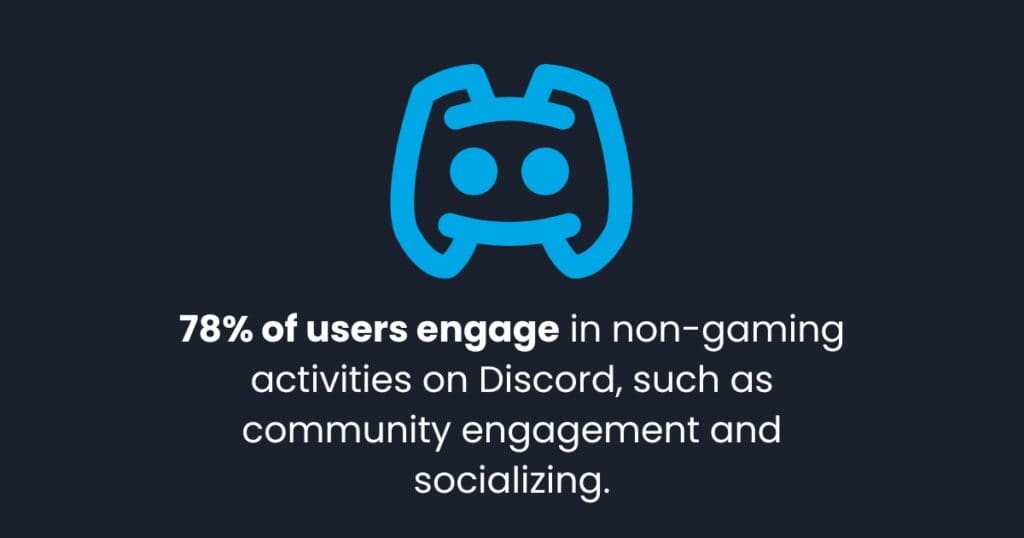
Discord works like a digital office space mixed with a community hub.
Think of it as Slack mixed with a forum and voice chat room. Small businesses love Discord for many reasons.
First, Discord is free to use.
The basic plan has all the features most small businesses need. Premium plans start at just $9.99 per month if you want extras.
Discord lets you create different spaces for various needs. You can make private channels for your team.
You can also create public spaces for customers to connect.
The platform offers text, voice, and video options. Your team can send quick messages, jump on voice calls, or share screens during meetings.
Many companies now use Discord beyond the gaming world.
Brands like Chipotle, StockX, and Jack in the Box run active Discord servers. These servers help them connect with customers in real time.
Discord has over 227 million monthly users as of 2024.
That number keeps growing as more businesses discover its value.
Setting Up Your Small Business Discord Server From Scratch
Creating a Discord server takes just a few minutes.
Here’s how to start:
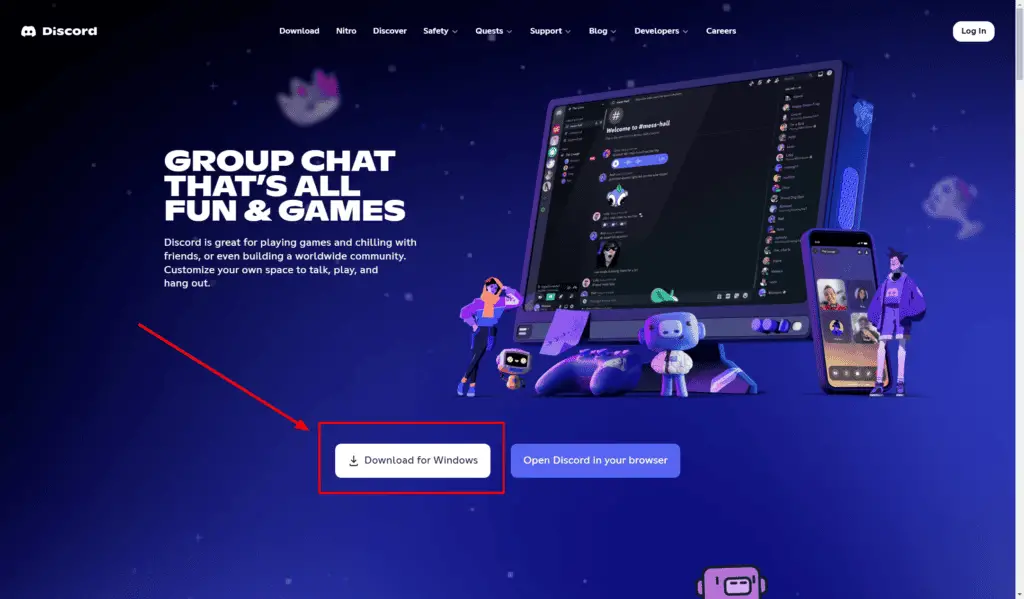
- Download Discord from their website or app stores.
- Create an account with your business email.
- Click the plus icon on the left sidebar.
- Select “Create a Server” and follow the setup wizard.
- Choose “For a club or community” for business use.
- Create your different types of channels.
- Create different roles like everyone, Moderator, and Member. Make sure to give the right permission to each role.
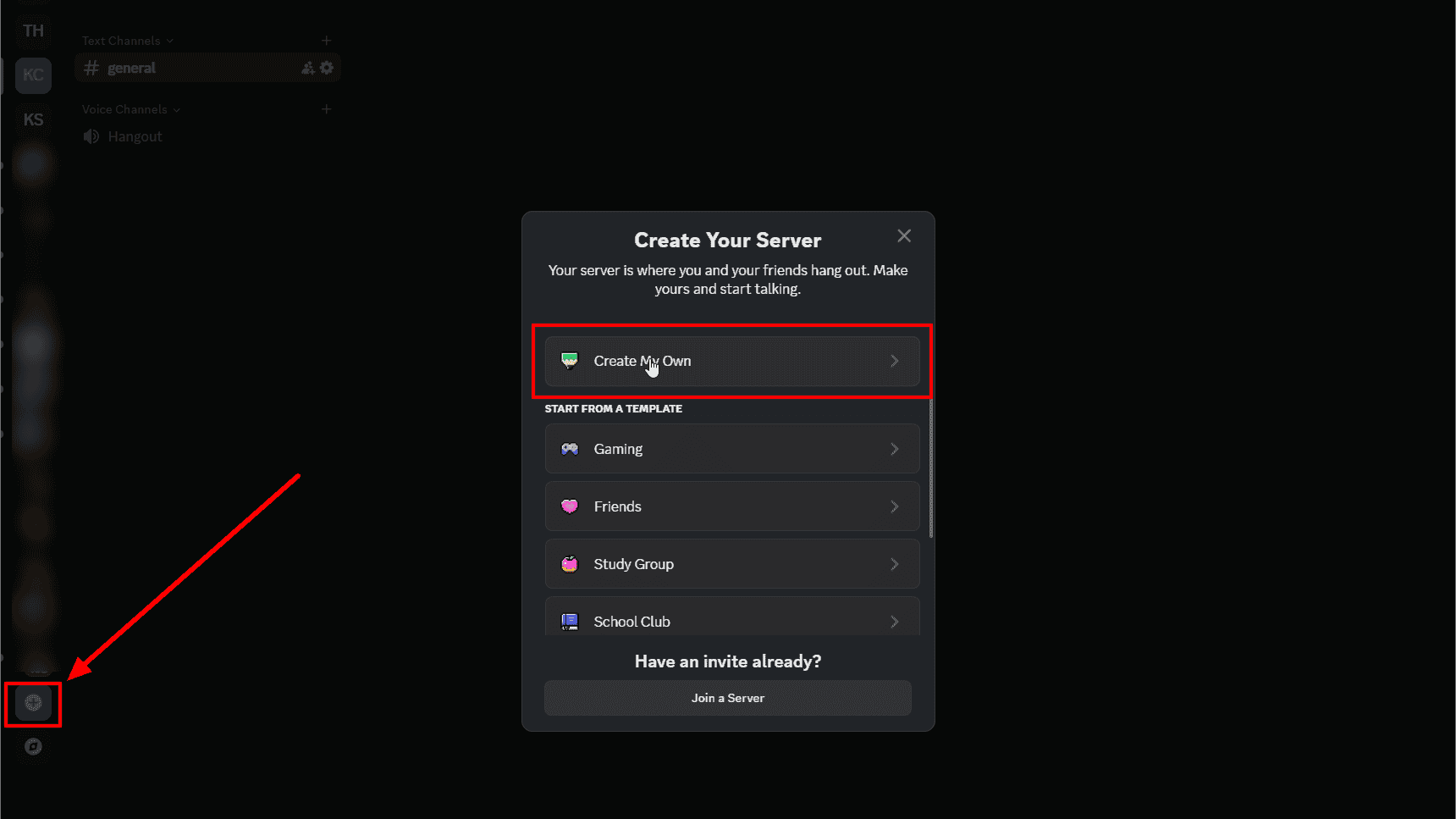
Next, pick a clear name for your server.
Use your business name for easy recognition. Upload your logo as the server icon to maintain your brand image.
The server settings need attention, too.
Click the dropdown arrow next to your server name.
Select “Server Settings” to access key options.
For business use, set your verification level to “Medium” or higher. This setting requires users to have verified email accounts. It helps keep your server safe from spam accounts.
Turn on the “Content Filter” to scan messages. Set it to “Scan messages from all members” for a professional environment.
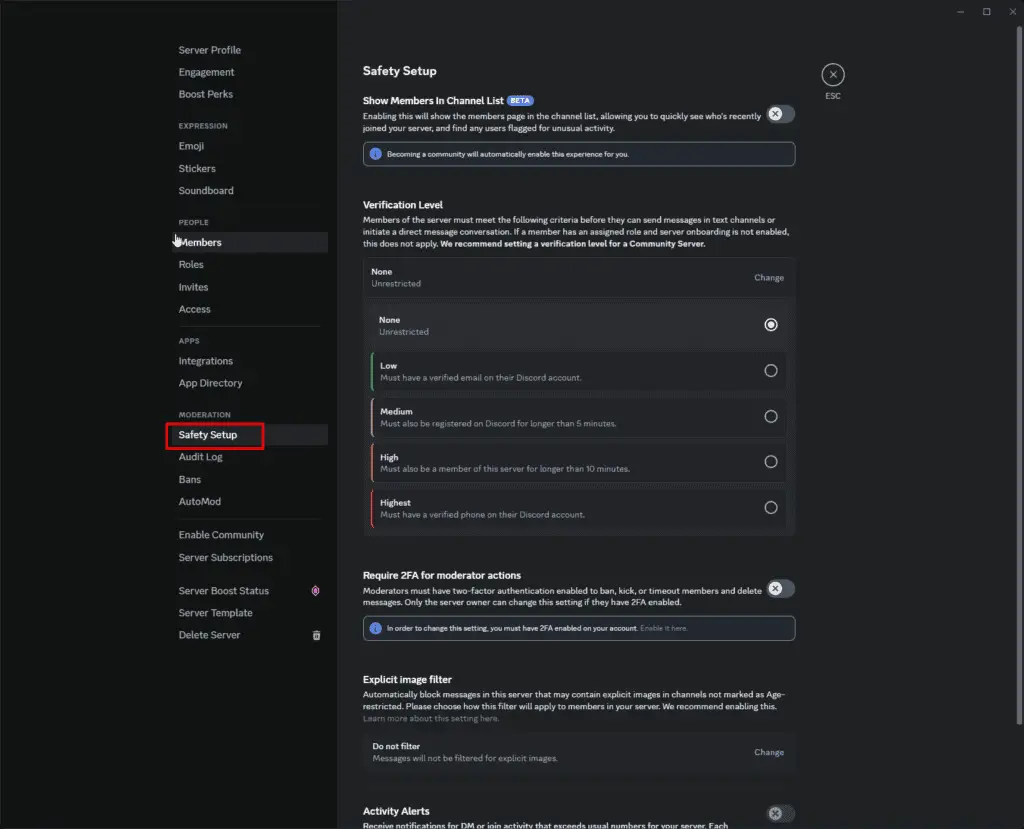
The Discord mobile app works well for quick updates.
Use the desktop version for detailed server setup and management. Both versions sync seamlessly, so you never miss messages.
Organizing Channels and Categories for Business Efficiency
Good channel structure makes Discord easier to use. Plan your channels based on what your business needs.
Start with these basic business channels:
- #welcome – Greet new members and explain your server
- #announcements – Share company news and updates
- #general – For everyday conversations
- #support – Help customers with questions
Group similar channels into categories. Create separate categories for internal team use and customer-facing channels.
For team use, try these categories:
- TEAM CHAT (private)
- PROJECTS (private)
- RESOURCES (private)
For customers, consider these categories:
- WELCOME
- COMMUNITY
- SUPPORT
- PRODUCTS/SERVICES
Name your channels with clear, descriptive terms.
Use lowercase with hyphens for multi-word channels like #team-updates or #product-support.
Set permissions for each channel carefully. Restrict sensitive channels to staff only.
Make customer support channels open to everyone.
Discord Roles and Permissions for Your Business Team
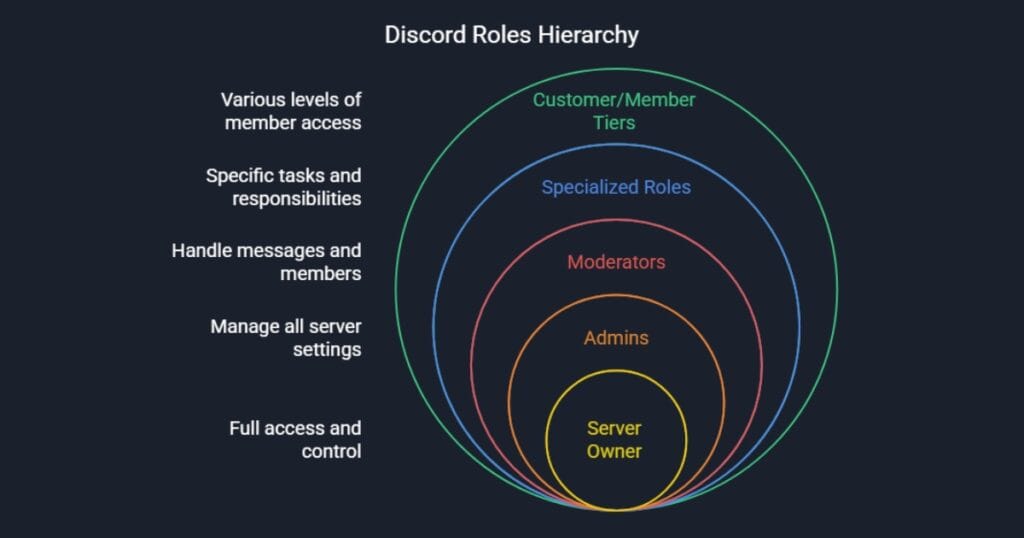
Roles control what people can do on your server. Create roles that match your business structure.
Every business Discord should have these basic roles:
- Owner (you)
- Managers/Admins
- Team Members
- Customers/Community
Small businesses benefit from these specific role setups:
Admin/Owner Role
- Full permissions to manage all aspects of the server
- Ability to create and delete channels
- Control over all roles and permissions
- Access to server insights and analytics
Moderator Role
- Permission to manage messages and threads
- Ability to timeout or kick disruptive users
- Access to view audit logs
- Cannot change server settings or roles
Support Team Role
- Permission to create private threads with customers
- Access to support-specific channels
- Ability to use reaction roles for support tickets
- Limited to customer-facing areas only
Content Creator Role
- Permission to post in announcement channels
- Access to media upload channels
- Ability to create events and stage channels
- Cannot modify other members’ messages
Community Member Role
- Basic permissions to read and send messages
- Access to public channels only
- Permission to react to messages
- Cannot mention everyone or here
For each role, set specific permissions.
Owners and admins should have most permissions enabled.
Team members need enough access to help customers, but not to change server settings.
Color-code your roles for easy identification.
Use your brand colors for staff roles. Pick neutral colors for customer roles.
Display staff roles separately on the member list.
Go to Server Settings > Roles. Enable “Display role members separately” for staff roles.
Discord can assign roles automatically.
Use the “Membership Screening” feature to give new members a customer role. Team members can be assigned roles manually as needed.
Building and Engaging Your Customer Community on Discord
Invite customers to your Discord with a clear value offer. Tell them what they’ll gain by joining your server.
Some reasons customers join business Discord servers:
- Early access to new products
- Direct support from your team
- Special discounts for Discord members
- Behind-the-scenes content
- Connection with other customers
Create an invite link from your server settings. Share this link on your website, social media, and in emails.
Keep members engaged with regular activities.
Try these ideas:
- Weekly Q&A sessions in voice channels
- Polls about new products or features
- Community events using Discord’s event scheduler
- Thread discussions on topics your customers care about
Balance promotional content with community building.
Follow the 80/20 rule: 80% valuable content and 20% promotion.
Set clear rules for your server. Assign moderators to keep discussions friendly and productive. Address problems quickly to maintain a positive environment.
Discord Integrations and Bots for Small Business Productivity
Bots can automate tasks on your Discord server. These helpful tools save time and add features.
Essential bots for business Discord servers include:
- MEE6 for moderation and welcome messages
- Dyno for custom commands and auto-responses
- TicketTool for customer support ticket management
- Polls for gathering customer feedback
- Zapier for connecting with other business tools
Connect Discord to your other business tools through webhooks.
Send automatic updates to Discord when:
- Someone places an order
- A customer submits a form
- Your team publishes a blog post
- You schedule a new event
Set up moderation bots to keep your server professional.
These bots can:
- Filter inappropriate language
- Prevent spam messages
- Remove unwanted links
- Mute disruptive users temporarily
Many business tasks can be automated through Discord.
Create custom commands for frequently asked questions. Set up role-based access to different resources. Schedule regular reminders for team meetings.
Wrapping up
Discord offers small businesses a powerful way to connect with teams and customers.
The platform combines chat, voice, and community features in one free tool.
Start with a simple server structure. Add more channels and features as your needs grow. Your Discord can evolve with your business.
Try different approaches to see what works best. Some businesses focus on customer support. Others build vibrant communities.
Your Discord strategy should match your business goals.
The balance between professional communication and community building matters. Keep team discussions organized. Make customer spaces welcoming and valuable.
Ready to get started?
Create your business Discord server today.
Join other business Discord communities to learn best practices.
Your new digital hub awaits!
FAQs: How to Create a Discord Server for Your Small Business
Is Discord free for small businesses?
Yes! Discord’s basic plan is completely free with unlimited messages, voice channels, and video calls. The paid Discord Nitro plan ($9.99/month) adds perks like larger file uploads and custom emojis, but most small businesses can operate perfectly well with the free version.
How do I move my customers from Facebook to Discord?
Create a compelling welcome channel that explains the benefits of joining your Discord. Share your invite link on all social platforms, email it to customers, and offer exclusive content or early access to incentivize the move. Start with a core group of active customers to build momentum.
What’s the difference between Discord and Slack for business?
Discord is more community-focused with better voice features and free unlimited message history. Slack offers more business integrations but limits free message history to 10,000 messages. Discord is ideal for businesses wanting to build customer communities, while Slack excels at internal team collaboration.
How many channels should my business Discord have?
Start with 5-7 core channels: welcome, announcements, general chat, support, and product discussion. As your community grows, add channels based on clear needs rather than creating too many upfront. Too many channels can overwhelm new members and dilute conversation.
How can I use Discord bots for my small business?
Use MEE6 or Dyno for welcome messages and moderation. Set up Ticket Tool for customer support tracking. Add Poll Bot for gathering customer feedback. Carl-bot can help with role management. These bots automate routine tasks, letting you focus on meaningful customer interactions.