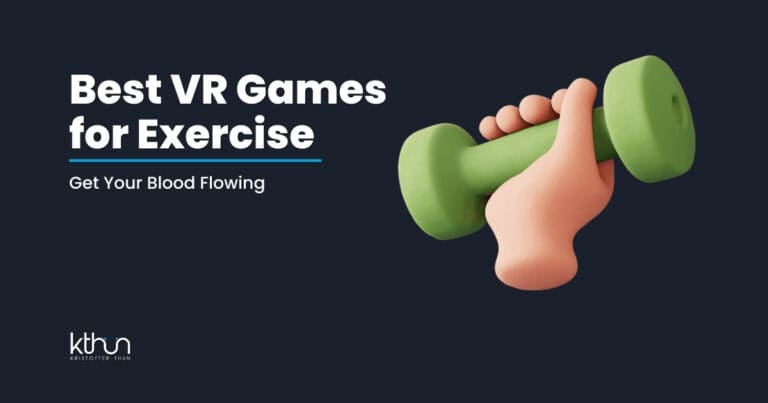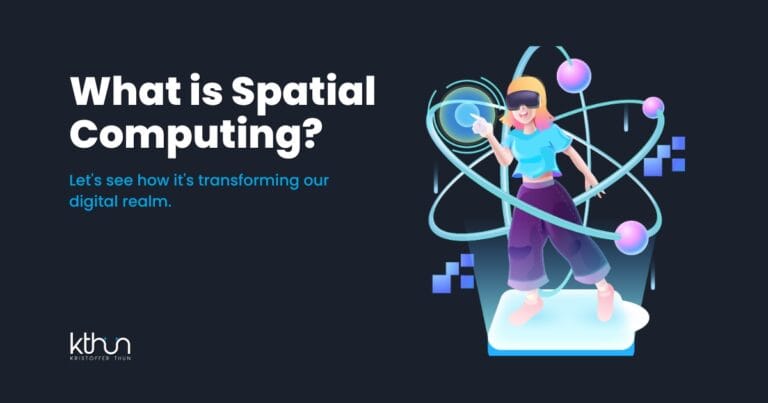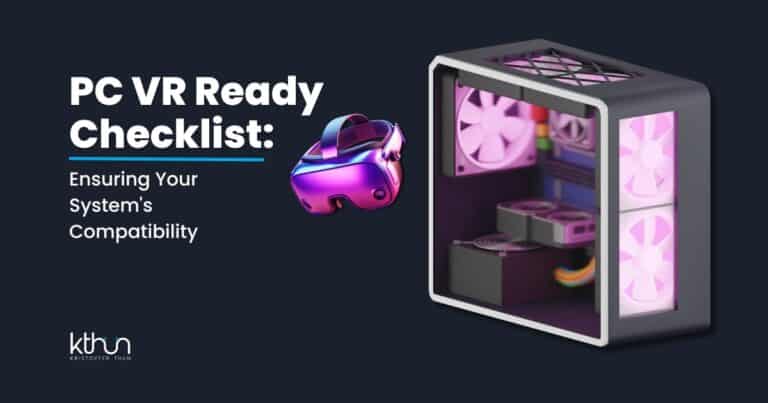Have you seen amazing artwork on social media lately?
Many of these images weren’t made by human artists. They were created with AI art tools!
While AI makes art creation more accessible, you still need an eye for quality. You must develop a sense for what looks good.
This artistic judgment is a skill worth building.
AI art generation is taking over the creative world. With practice and the right approach, you can join in and make your own digital masterpieces.
This guide will show you how to create AI art from scratch. We’ll cover the best tools, clever tricks, and key tips for beginners.
Let’s dive into the exciting world of AI image generation!
I partner with awesome companies that offer products that help my readers achieve their goals! If you purchase through my partner links, I get paid for the referral at no additional cost! For more information, visit my disclosure page.
What is AI Art Generation?
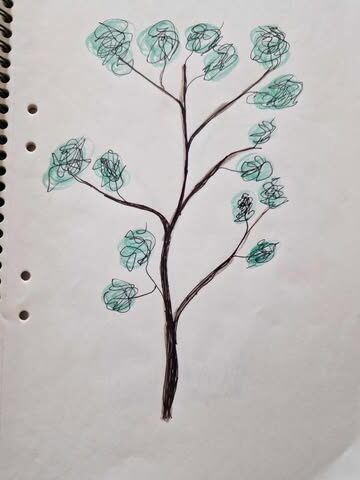
AI art is computer-generated artwork made with artificial intelligence.
Unlike regular digital art, you don’t draw or paint by hand. You type words, and the AI creates images based on what you describe.
These AI systems use neural networks trained on millions of images.
They learn patterns, styles, and visual concepts from this massive dataset. When you type a prompt, the AI draws from everything it learned to create new images.
Think of it like the AI has studied millions of tree paintings and learned what makes a tree look like a tree.
The technology has grown fast in recent years.
Early AI art tools made simple, often strange images. Today’s tools can create photorealistic scenes, paintings in specific styles, and fantasy worlds with amazing detail.
You can think of AI art tools as having a team of artists inside your computer.
They work together based on your written instructions to create exactly what you want.
Top AI Art Generation Tools for Beginners
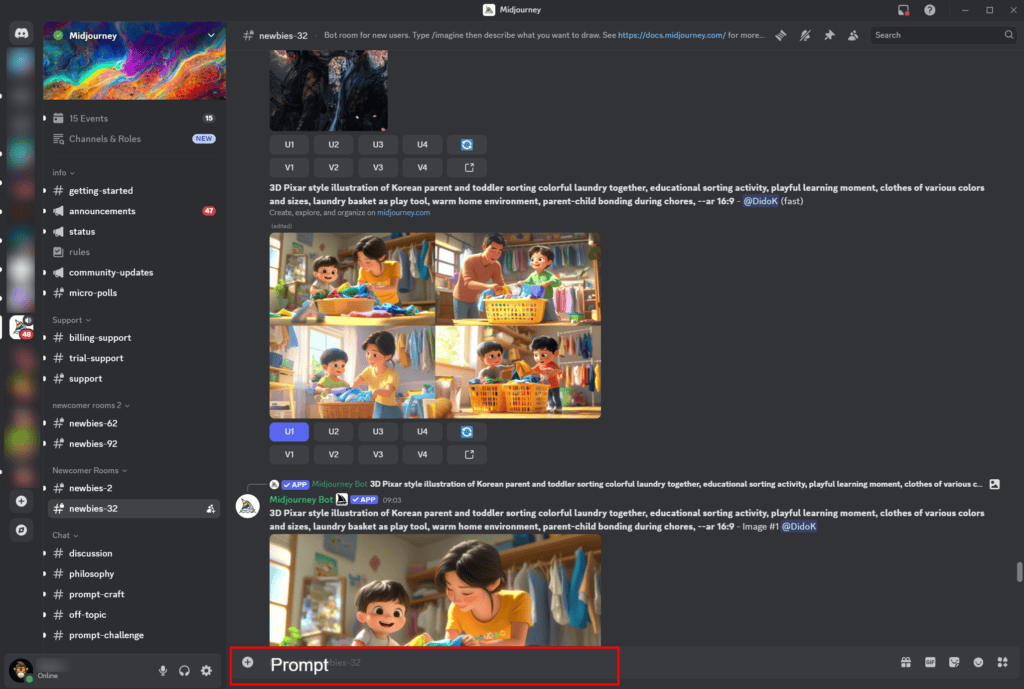
Many AI art tools exist today. Some are free, while others require payment.
Here are the best options for beginners:
Midjourney works through Discord and makes stunning, artistic images. It costs between $10-50 per month based on how many images you want to create. The results often look like professional artwork with a distinct style.
DALL-E 3 by OpenAI offers powerful image generation through ChatGPT Plus and Enterprise subscriptions. It costs $20 monthly through the ChatGPT Plus plan. DALL-E 3 excels at realistic images and understands complex prompts with remarkable accuracy.
Stable Diffusion is free and open-source. You can run it on your computer if you have a good graphics card. Many web versions exist, too. It offers the most control but might be less user-friendly.
Bing Image Creator provides free access to DALL-E. You get limited daily images but pay nothing. This makes it perfect for trying AI art without spending money.
Leonardo.AI combines ease of use with powerful features. The free tier offers decent options, while paid tiers start at $10 monthly. It’s known for high-quality outputs and good customization.
Choose your tool based on your budget and goals. For casual fun, try free options first.
For serious projects, paid tools often deliver better results.
Mastering the Art of Prompt Engineering
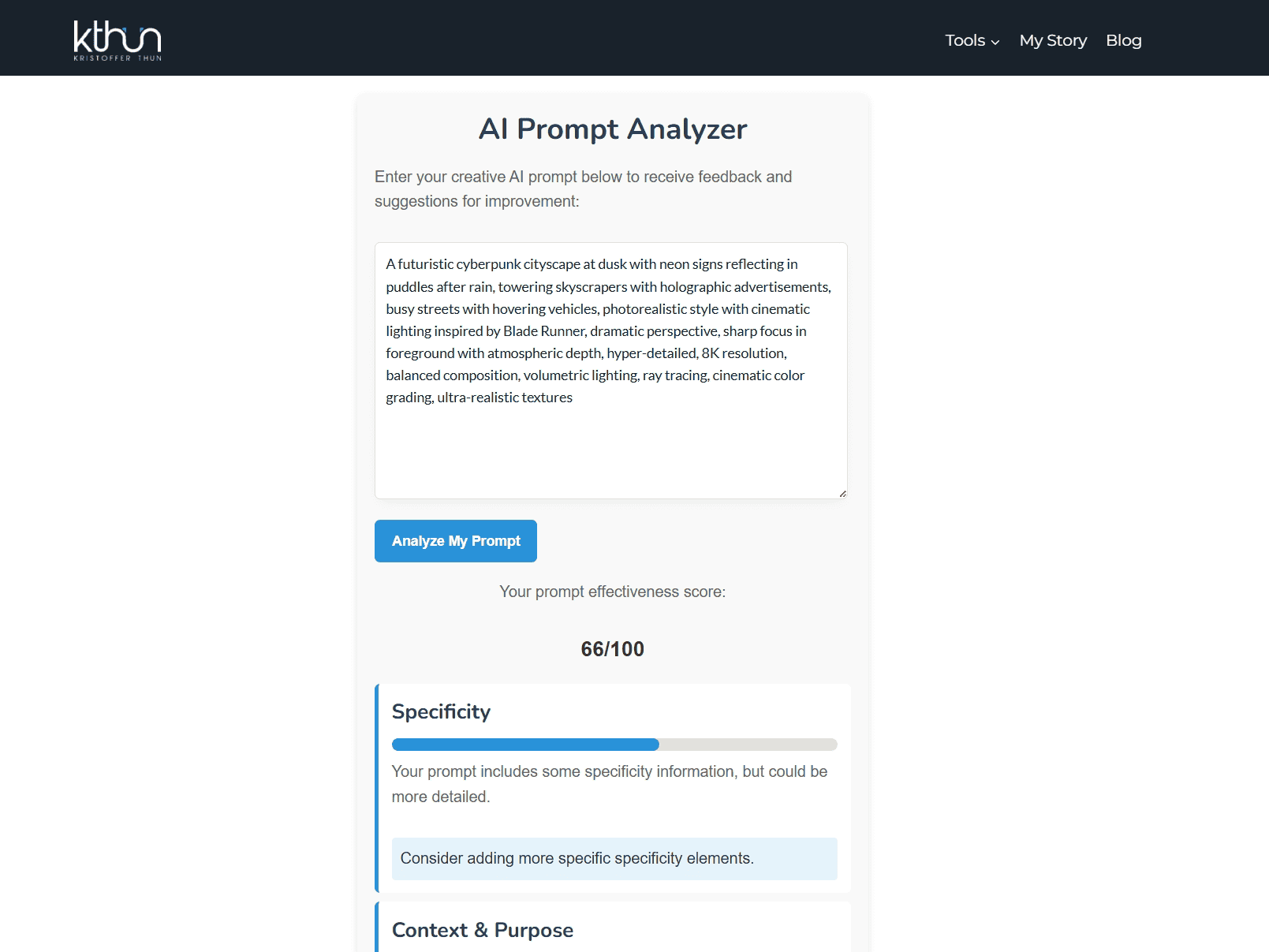
The secret to great AI art lies in your prompts.
A prompt is the text you give the AI to generate an image. Think of it as instructions for an artist who takes your words literally.
Good prompts include:
- Subject (what you want to see)
- Style (how you want it to look)
- Mood or lighting
- Composition details
- Technical preferences
Here’s a basic structure: “[Subject] in the style of [artist/style], [additional details], [technical parameters]”
For example: “A cat sitting on a windowsill at sunset, in the style of Studio Ghibli, warm colors, highly detailed, 4K”
Sample Prompt for Your Next Masterpiece
Both images were made with the same prompt but using different tools—one with Reve.art and the other with ChatGPT.


Let’s break down a powerful prompt that you can use or analyze:
A futuristic cyberpunk cityscape at dusk with neon signs reflecting in puddles after rain, towering skyscrapers with holographic advertisements, busy streets with hovering vehicles, photorealistic style with cinematic lighting inspired by Blade Runner, dramatic perspective, sharp focus in foreground with atmospheric depth, hyper-detailed, 8K resolution, balanced composition, volumetric lighting, ray tracing, cinematic color grading, ultra-realistic texturesWhat Makes This Prompt Effective:
Specificity: The prompt clearly describes the main subject (cyberpunk cityscape), time of day (dusk), weather condition (after rain), and key elements (neon signs, puddles, skyscrapers, holographic ads, hovering vehicles).
Context & Purpose: The scene has a clear mood and setting that tells a story – a futuristic world with a distinct atmosphere and technological elements.
Style & Tone: References to “photorealistic style,” “Blade Runner,” and “cinematic lighting” give the AI clear stylistic direction. The mood is established through “dusk” and visual elements like “neon reflecting in puddles.”
Technical Parameters: The prompt includes specific technical guidance: “sharp focus in foreground,” “8K resolution,” “balanced composition,” “volumetric lighting,” “ray tracing,” and “ultra-realistic textures.”
Try entering this prompt into your favorite AI art generator. Then analyze how each element contributes to the final image!
Is there anything you want to add or remove?
Each platform has specific formatting tips:
- Midjourney responds well to style references and artistic terms
- DALL-E works best with clear, direct language
- Stable Diffusion likes detailed prompts with specific parameters
Common mistakes include being too vague, mixing contradictory styles, or using terms the AI doesn’t understand well.
The best way to learn is through practice.
Keep track of prompts that work well. Many users maintain prompt journals to record their successful combinations.
Step-by-Step Guide on How to Create AI Art
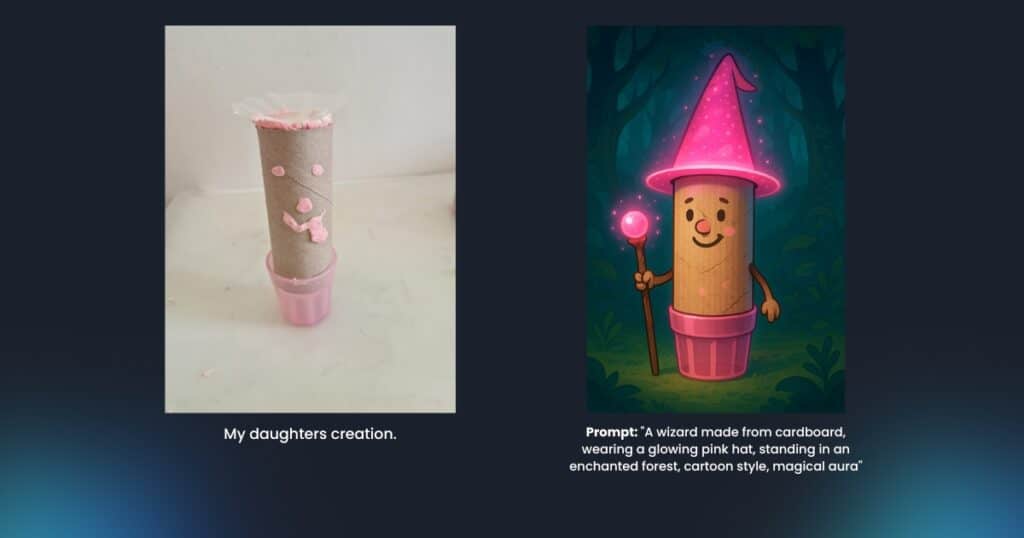
Let’s make your first AI image with ChatGPT as an example:
- Sign Up: Create an OpenAI account and subscribe to ChatGPT Plus.
- Open ChatGPT: Log in to your account and start a new chat.
- Ask for an Image: Type “Create an image of a castle on a mountain at sunset.”
- Refine if Needed: ChatGPT might ask questions to clarify your vision.
- Wait: The AI will process your request in about 30 seconds.
- Review Results: You’ll get one high-quality image based on your prompt.
- Download: Click on the image and select “Download” to save it.
Don’t have ChatGPT Plus?
You can try Microsoft’s Bing Image Creator for free. The steps are similar. Just use your Microsoft account to log in to Bing, click on “Create,” and enter your prompt.
That’s it!
Your first AI artwork is ready. The process is similar across most platforms, with some variation in the settings.
Don’t worry if your first images aren’t perfect. Try again with more detailed prompts. It’s an iterative process that takes time to learn.
Each attempt teaches you more about how the AI responds to different words.
PRO TIP: What to Do With Your AI Art
Once you’ve created your AI artwork, here are some next steps to consider:
⭐ Basic Editing: Use free tools like Canva or GIMP to adjust colors, crop, or fix minor issues.
⭐ Upscaling: Try dedicated upscalers like Topaz Gigapixel to increase resolution without losing quality.
⭐ Combine Images: Merge multiple AI-generated images in Photoshop or similar apps to create complex scenes.
⭐ Print Your Art: Use print-on-demand services to get physical copies on posters, mugs, or t-shirts.
⭐ Create a Portfolio: Start a digital collection of your best pieces on sites like ArtStation or DeviantArt.
⭐ Learn From Each Image: Study what worked and what didn’t to improve your next prompts.
Combining Your Hand-Drawn Art With AI
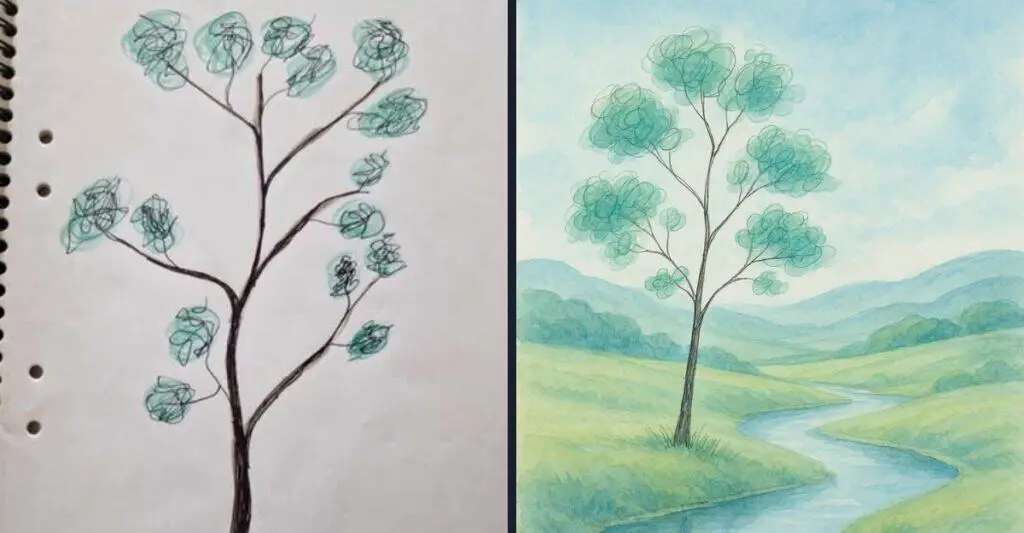
Prompt:
Transform a simple hand-drawn tree sketch into a serene landscape scene with rolling hills and a gentle flowing stream. Maintain the delicate, sketchy style of the original tree drawing while adding a peaceful countryside background with soft colors. The tree should remain the focal point but now situated beside a winding creek with clear water reflecting the sky. Use a watercolor aesthetic with light blue and green tones that complement the original teal/green leaves. Create a harmonious blend between the hand-drawn element and the AI-generated landscape.Many artists now blend traditional drawing skills with AI generation.
Here are ways to mix your own artwork with AI:
Image-to-Image Generation: Tools like Stable Diffusion (stability.ai) let you upload your sketch as a starting point. The AI builds upon your drawing while keeping its basic structure. This works great for turning rough sketches into detailed artwork.
Inpainting: Draw part of an image and let AI fill in specific areas. You might sketch a character and have AI generate just the background. This gives you control over the most important elements.
Digital Collage: Create your drawing by hand, scan or photograph it, then use photo editing software to blend it with AI-generated elements. This technique preserves your artistic style while adding AI-enhanced details.
Style Transfer: Use your artwork to teach the AI your personal style. Some advanced tools can analyze your drawing style and apply it to new AI-generated images.
Mixed Media: Print your AI art and add hand-drawn elements with traditional media. Or start a drawing on paper and finish it digitally with AI assistance.
The blend of human creativity and AI capabilities often creates more unique results than either approach alone.
Your artistic vision guides the AI, while the technology helps bring your ideas to life with fewer technical limitations.
Advanced Techniques to Elevate Your AI Art
Ready to take your AI art to the next level?
These techniques will help you create more unique and polished images.
Use Reference Images: Some tools let you upload images as style references. This helps create consistent results or match specific looks. This works great for character creation or matching a certain art style.
Try Negative Prompts: Tell the AI what you DON’T want in the image. This helps avoid common problems like extra fingers or distorted faces. For example, add “not blurry, no extra limbs, no text” to your negative prompt section.
Create Character Sheets: To make the same character across multiple images, generate a set of reference images first. Then use these as style guides for future prompts.
Experiment with Aspect Ratios: Different shapes work better for different subjects. Try portrait mode (tall) for people and landscape mode (wide) for scenery.
Enhance with Post-Processing: Use basic photo editing tools to fix small issues or combine multiple AI images. Even simple cropping can improve your results dramatically.
These techniques take practice. Don’t get discouraged if they don’t work perfectly right away. Even professional AI artists spend time refining their process.
Ethical Considerations in AI Art Creation
AI art raises important ethical questions.
Being a responsible creator means thinking about these issues.
Copyright Questions: Who owns AI-generated art? Most platforms give you the right to use the images you create. But the legal landscape is still developing. Check each platform’s terms of service.
Artist Attribution: AI learns from human artists’ work. Consider crediting style inspirations when you share AI art based on specific artists or styles.
Training Data Concerns: Most AI models are trained on images without artists’ consent. Some artists feel this threatens their livelihood. Stay informed about these discussions.
Transparency: When sharing AI art, be honest that it’s AI-generated. Misleading people about how art was created hurts trust in both human and AI art communities.
Responsible Content: Avoid creating harmful, misleading, or inappropriate images. Most platforms have guidelines and filters, but users share responsibility too.
The field changes quickly.
What seems fine today might raise concerns tomorrow. Stay open to learning and adjusting your practices as the conversation evolves.
Getting Started with AI Art Generation Today
You now know the basics of creating AI art.
You understand the tools, prompt writing, and key techniques. You’re ready to start making your own digital masterpieces!
Remember these key points:
- Choose the right tool for your needs and budget
- Practice writing clear, detailed prompts
- Save prompts that work well for future use
- Respect ethical guidelines when creating and sharing
The world of AI art generation grows every day.
New models come out regularly with improved features. The skills you learn now will grow with the technology.
Now it’s your turn!
Create your first AI artwork today. Experiment with different prompts and styles.
Share your results with friends or online groups. Most importantly, have fun exploring this new creative frontier!
What amazing worlds will you create with AI?
FAQs: How to Create AI Art
Do I need artistic talent to create good AI art?
While AI makes art more accessible, developing an eye for quality is important. You’ll need to learn what makes an effective prompt and how to recognize good compositions, but traditional drawing skills aren’t required.
Which AI art generator is best for complete beginners?
Bing Image Creator is ideal for beginners – it’s free, user-friendly, and powered by DALL-E technology. For more options, ChatGPT Plus ($20/month) offers excellent results with minimal technical knowledge.
How do I fix common problems like distorted faces or extra fingers in AI art?
Use negative prompts that explicitly state “no extra fingers” or “no distorted faces.” For existing images, try inpainting features or use basic photo editing tools to correct small issues.
Can I sell artwork I create with AI generators?
Most platforms grant you usage rights to your creations, but check each tool’s terms of service. Beyond direct sales of prints or NFTs, consider AI art for business applications like custom product designs, book covers, marketing materials, or as part of a design service. Be transparent about AI usage and consider how your curation, prompting skill, and post-processing add unique value.
How can I combine my own drawings with AI-generated elements?
Upload your drawings to image-to-image generators like Stable Diffusion, use inpainting to have AI complete specific areas, or create digital collages combining your work with AI elements in photo editing software.