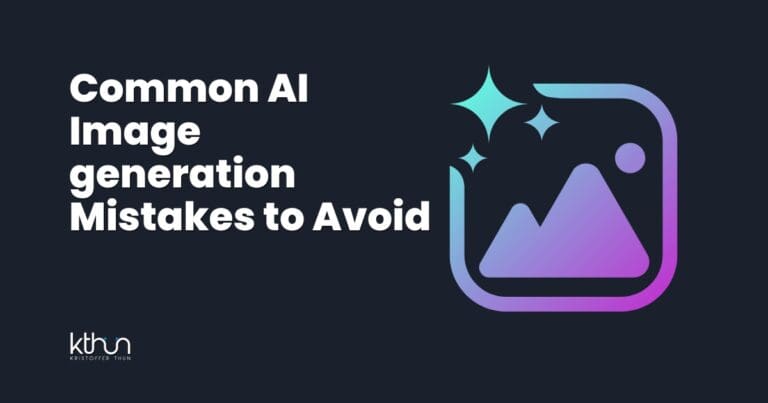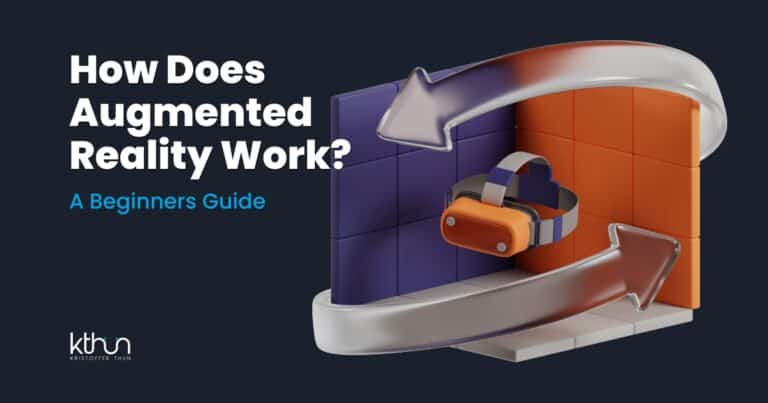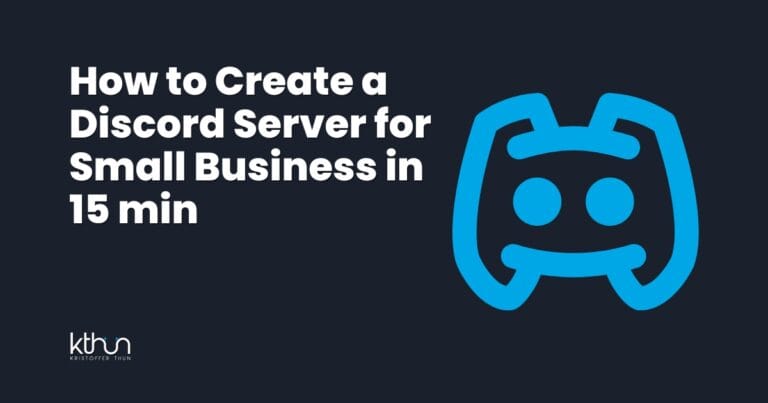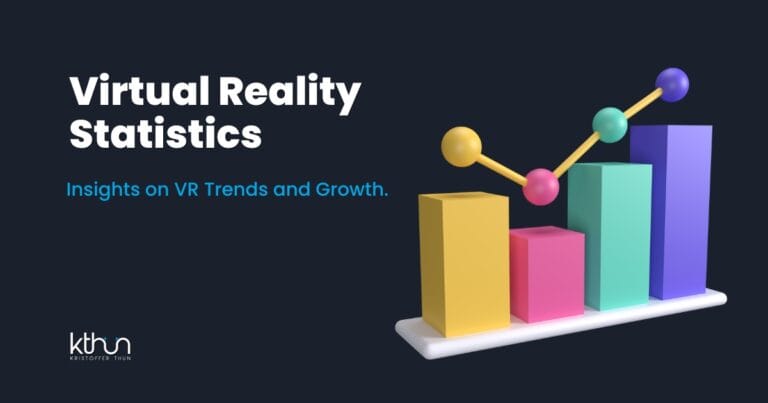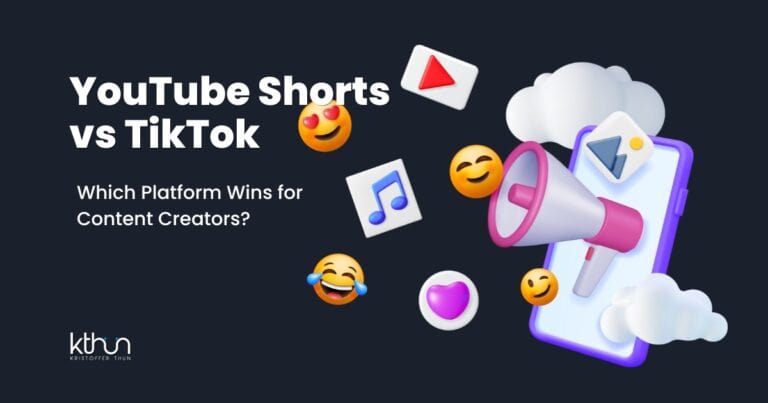Have you ever dreamed of soaring with dragons or commanding a spaceship in distant galaxies?
Welcome to the world of Virtual Reality (VR) gaming – an immersive adventure that’s just a headset away.
But here’s the catch: you need a powerful PC to unlock these amazing worlds.
Is your PC a hidden master of VR?
Let’s find out together. I’ll put on my tech eyes and guide you through the maze of VR readiness.
Are you ready to embark on this journey?
Let’s uncover the secrets of a VR-ready computer and prepare for your next virtual adventure!
I partner with awesome companies that offer products that help my readers achieve their goals! If you purchase through my partner links, I get paid for the referral at no additional cost! For more information, visit my disclosure page.
Key Takeaways
To have a great VR experience, you need a PC with a powerful graphics card, a fast CPU, and at least 8GB of RAM.
- Here’s how to check if your PC is VR-ready: Check the system requirements for your VR headset, check your PC’s specs, run a performance test, and upgrade your PC if necessary.
Troubleshooting VR can involve optimizing performance, updating drivers, adjusting settings, or improving hardware if necessary.
What is a VR-ready PC?
When we talk about a VR-ready PC, we talk about a computer set to handle virtual reality.
That means it has the right gear inside to handle all the heavy lifting that VR needs, like power and processing. It has a fast processor, enough RAM, and a powerful graphics card.
But it’s not just about the specs.
A VR-ready PC also ensures smooth performance and high frame rates, which are crucial for a seamless and immersive VR experience.
PC VR Ready Picks for 2024

When you step into VR gaming, you need a computer that can handle it well and make the experience awesome.
Check out these two gaming PCs I’ve chosen for you. They’re not just good for VR; they’re made to take your gaming to the next level in 2024.
Make sure your PC has the right ports to plug in your VR headset. Common ones are DisplayPort 1.2 or HDMI 1.4. Different headsets might need different ports, so look up your headset’s needs before buying.
Compact Powerhouse: Zotac Magnus One

The Zotac Magnus One distinguishes itself from the competition among compact VR-ready PCs. Equipped with a Core i7-10700 CPU and a GeForce RTX 3070 LHR graphics card, this PC promises an unparalleled VR gaming experience.
Its impressive features include 16GB of DDR4 RAM, a 512GB SSD, and a 1TB hard drive, ensuring ample storage for all your gaming needs.
However, like all powerful machines, it runs a little noisy. But don’t worry; the roar of dragons or the hum of starships in your VR headset should drown that out during your immersive service!
Best Overall: HP Omen 30L

The HP Omen 30L is the go-to choice as your gaming buddy. This VR-ready PC offers impressive performance at a competitive price point.
As far as specifications are concerned, this device has everything you need for VR.
It boasts an Intel® Core™ i9 processor, 16GB of RAM, and NVIDIA® GeForce RTX™ 3090 graphics with 24 GB G6X memory, ensuring a high-quality VR experience.
So, whether you’re taking on dragons or exploring distant galaxies, the HP Omen 30L has covered you with its multiple USB ports!
How Do You check if your PC is VR-ready?
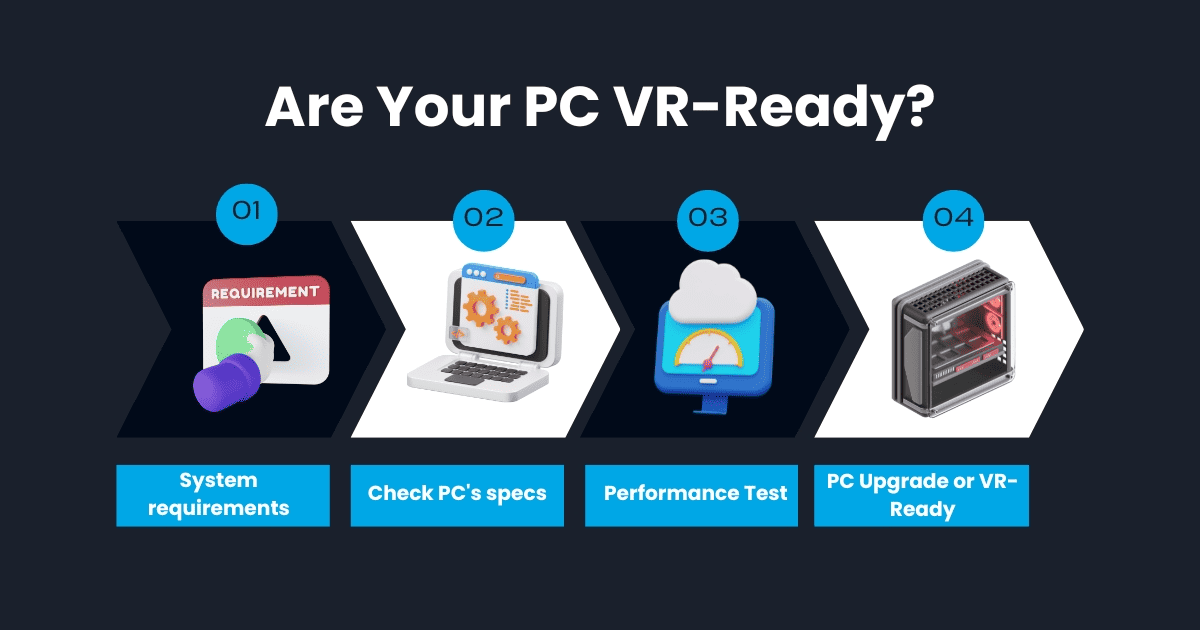
Having glimpsed what a VR-ready PC entails, you might now question if your PC is VR-ready.
Don’t worry; you don’t need to be a tech wizard to find out.
There are key elements to look out for, such as system requirements, performance tests, and your PC’s specifications.
Let’s break these down one by one.
1. Check System requirements for The VR Headset
Start your VR adventure by checking what your VR headset needs to work on your computer.
Look into which Windows systems it works with. Every headset has its demands, and it is important to make sure your computer can handle VR smoothly.
Knowing these requirements ensures your PC is up to the task before diving into your VR adventure.
2. Check your PC’s specs
Following the performance test, scrutinize your PC’s specifications.
This involves looking at your PC’s CPU, graphics card, and RAM, the key components for VR readiness.
A good virtual reality (VR) setup requires:
A good video card, as it handles the visuals and keeps everything running smoothly
A fast CPU, as it takes care of the 3D rendering and sensor input
At least 8GB of RAM is needed to ensure that your PC can handle the intense processing demands of VR.
Here is how you can check the specifications of your PC.
Search for System Information on your PC.
Then look for -> Processor -> Physical Memory -> Display (GPU information).
3. Run a Performance Test

After validating the system requirements, proceed to conduct a performance test.
Download software tools like the SteamVR Performance Test can help with this.
They put your system through a 2-minute VR scene to see if it can handle VR’s demands.
These tests measure your hardware’s speed and processing power and how many frames are rendered in a VR scene.
This gives you a clear picture of whether your PC can handle VR applications and games.
4. PC Upgrade or VR-Ready: Elevate Your Experience
You may ponder whether to upgrade your existing PC or invest in a new VR-ready system.
If your current PC is close to meeting the requirements but not quite there, upgrading certain components like the CPU, graphics cards, or RAM might be a cost-effective solution.
On the other hand, investing in a new VR-ready system could be more efficient and hassle-free if your PC is far from VR-ready.
Either way, the goal is to elevate your VR experience to the highest level.
Which VR Headset Works with What?
VR headsets let you dive into virtual worlds, and each one gives you a different experience.
However, not all VR headsets work the same way on every type of computer.
Let’s check out three VR headsets: the HTC Vive, Meta Quest 3, and Valve Index.
We’re gonna dive into their system needs and what devices they can work with.
HTC Vive VR System Requirements
First up is the HTC Vive, a popular choice among VR enthusiasts.
To run an HTC Vive, your PC needs at least an i5-4590 processor, 8GB of RAM, a GTX 1050Ti or a better graphics card, and a USB 3.0 connection for the headset.
Apart from these requirements, the HTC Vive stands out for its front-facing camera for safety, wand-shaped controllers for precise motion control, and full room sensing for an immersive experience.
Recommended PC Specs:
- Video Card: NVIDIA GeForce GTX 1070 or AMD Radeon Vega 56 or greater
- CPU: Intel i5-4590 or AMD FX 8350 or greater
- RAM: 4GB
Meta VR System Requirements

Next is the Meta Quest 3.
What makes the Meta Quest 3 unique is its flexibility.
While it works well with PCs, it can also run standalone, making it a versatile choice for gamers who want to experience VR without being tethered to a PC.
Recommended PC Specs:
- Video Card: NVIDIA GTX 1060 (6GB) or AMD Radeon RX 480 or greater
- CPU: Intel i5-4590 or AMD Ryzen 5 1500X or greater
- RAM: 8GB+
Valve VR System Requirements
Last but not least is the Valve Index. The Valve Index and Oculus Rift are two popular VR headsets.
The Valve Index has cool features like controllers that track your fingers, a fast-refreshing screen, a wide view, and a sharp picture.
Serious gamers love it.
Recommended PC Specs:
- Video Card: NVIDIA GTX 1060 (6GB) or greater
- CPU: Intel i5-7500 or AMD Ryzen 5 1600 or greater
- RAM: 8GB+
Troubleshooting Common VR Issues
You’ve got your VR-ready PC and are eager to plunge into the virtual world.
But what if unforeseen issues pop up?
VR issues can range from performance lags to connectivity problems, but don’t worry – we’ve got you covered.
In this part, we will navigate you through common VR issues troubleshooting, ensuring a smooth, uninterrupted VR experience.
Performance Optimization
Performance optimization is key to a smooth VR experience.
If you’re experiencing lags or slow performance, there are several things you can do:
Ensure your hardware meets the VR requirements.
Update your graphics card drivers.
Adjust VR game graphics settings for better performance.
Close unnecessary background applications.
If your PC is overheating, clean the PC case for better airflow. If all else fails, consider restarting your PC or upgrading your hardware.
Headset Connectivity
Headset connectivity is another common VR issue.
If you’re having trouble connecting your headset, simple solutions like rebooting, unplugging, and plugging back in the cables can often solve the problem. For specific bugs or issues, refer to the troubleshooting guides for your headset.
If the problem persists, don’t hesitate to contact your headset manufacturer’s customer support.
That’s a Wrap
In the ever-evolving world of VR, having a VR-ready PC is the key to unlocking truly immersive experiences.
I hope you have a better understanding of the intricacies of VR-ready PCs, their requirements, and how to make the most of your virtual reality experiences.
We’ve talked about what a VR-ready PC is, how to see if your PC fits the bill, and how to choose the right one to fix any VR problems.
Now you’re all set to dive into VR!
Remember, VR isn’t just about the headsets; it’s also about having the right PC to power those fantastical virtual worlds.
So, are you ready to step into the world of VR?
Frequently Asked Questions
What PC is VR Ready?
For a PC to be VR-ready, it needs a fast and powerful CPU like the Intel Core i5 and i7 series or AMD Ryzen series to handle the demands of rendering 3D graphics and processing VR input. Consider these options for a smooth VR experience.
How do I make my PC VR-ready?
To make your PC VR ready, you’ll need a high-end graphics card like NVIDIA GeForce RTX 3080 or equivalent, a powerful CPU such as Intel i7-11800 or greater, at least 32GB of RAM, compatible HDMI 1.3 output, and Windows 11 64-bit.
What does VR Ready mean for a laptop?
VR Ready means that a laptop has a powerful GPU that can support virtual reality applications and games, making it suitable for VR experiences.
What are the key components of a VR-ready PC?
The key components of a VR-ready PC are the processor (CPU), graphics card (GPU), and memory (RAM). These are essential for handling the intensive processing required for VR experiences.
What are some common VR issues, and how can I troubleshoot them?
To troubleshoot common VR issues like performance lags and connectivity problems, ensure your hardware meets VR requirements, update graphics card drivers, adjust game graphics settings, and reboot your headset. This will help to address these issues and improve your VR experience.
Why is Virtual Reality (VR) demanding on a PC?
VR is so demanding on PCs because it requires high processing power to render detailed, immersive 3D environments in real time, and it needs to do this twice for each eye to create a convincing sense of depth and scale.