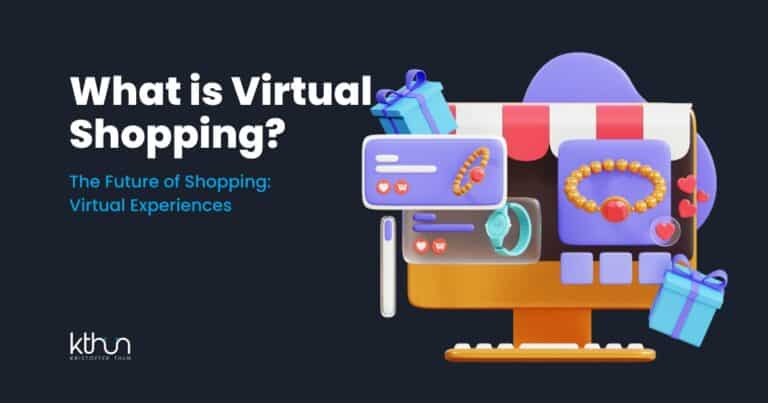Just got a VR headset? Great!
Now, how to use a VR headset without accidentally ending up on Mars?
That’s where I come in.
Virtual Reality isn’t just high-tech; it’s your ticket to impossible adventures. The adventure is boundless, from exploring virtual landscapes to mastering skills in a realm where only creativity sets the limits.
I’m here to share my technical expertise and help you navigate this enthralling world easily and confidently.
Let’s turn your living room into the coolest place in the universe. Together, we’ll unlock your VR headset’s hidden gems.
Let’s get started – your laugh-filled VR journey awaits!
I partner with awesome companies that offer products that help my readers achieve their goals! If you purchase through my partner links, I get paid for the referral at no additional cost! For more information, visit my disclosure page.
Key Takeaways
Explore virtual worlds with ease using a VR headset and the right accessories.
Calibrate your device for maximum comfort & performance, then navigate menus & customize settings to create your ideal experience.
Enhance safety by setting boundaries, taking breaks, and avoiding intense games that may cause motion sickness.
What is Virtual Reality (VR)?
Reality makes way for the surreal world of virtual reality! VR is an immersive technology that teleports you into interactive digital universes using special virtual reality headsets and controllers.
With the help of VR software, these systems offer personalized content and ads to enhance your virtual experience.
You might have heard of popular VR headsets like:
Meta quest
Valve Index
HTC Vive
PlayStation VR
These are just a few companies making waves in VR, each offering a unique experience.
But how does VR stand apart from emerging technologies we often hear about?
VR immerses you entirely into a virtual world, blocking your physical environment.
Unlike augmented reality, which overlays digital elements in the real world, VR provides a more immersive and interactive experience.
Unlike 360-degree photos and videos, which are essentially panoramic images stitched together, VR lets you explore and interact with the environment in a way that no other technology can.
Step-by-Step Instructions on How to Use a VR Headset

So, how does one begin their journey with a VR headset?
The journey from unboxing your new VR device to stepping into your first virtual world involves a few steps.
We’ll guide you through the entire process, starting from assembly, moving to installation, and concluding with calibration to optimize comfort and performance.
1. Unboxing and Assembly
Unboxing your VR headset feels like unlocking a ticket to a world of extraordinary experiences.
Inside, you’ll usually find:
A head-mounted display
Stereo sound
Head-motion-tracking sensors
A variety of cables like HDMI and USB
Some handy extras like earbuds, face cushions, and cleaning cloths
It’s time to assemble once you’ve laid out all your components. Connect the provided USB Type-C cables, ensuring they’re compatible with your VR headset.
These cables provide power and DisplayPort video all at once.
The 90-degree connector ensures a snug fit on the headset, while the strain relief adds durability.
2. Installation and Updates
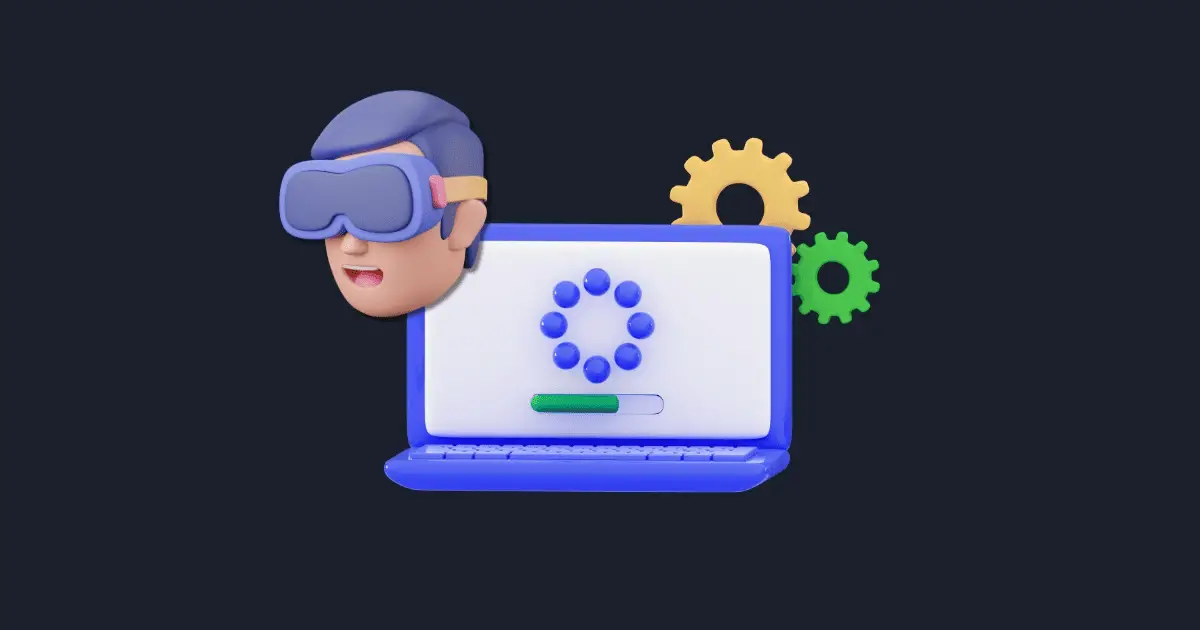
Once your headset is assembled, installing the required software is next.
Depending on your VR headset, you might need additional accessories. For example, the Sony PlayStation VR headset requires the PlayStation Camera accessory and the PlayStation Move motion controllers.
If you’re setting up the HTC Vive, you’ll want to check HTC’s list of Vive Ready computers to ensure your system meets the recommended specs.
Apart from installing software, maintaining your firmware’s currency is also crucial. Regular updates keep your device running smoothly and ensure compatibility with the latest VR content.
And don’t forget to create user accounts for your VR headset, allowing you to access many VR apps and games.
3. Calibration and Comfort
After installation and updates, the next step is to fine-tune your VR headset to ensure maximum comfort and performance.
One crucial setting to adjust is the interpupillary distance (IPD), the gap between pupils. If the lenses and displays don’t align with your eyes, the images can get blurry, possibly causing headaches or nausea.
Adjusting the IPD of a VR headset is typically done using a slider or a wheel mechanism. Most VR headsets, like the HTC Vive and Oculus Quest, have adjustable IPD settings.
However, some, like the Oculus Rift-S, have a fixed IPD at 64 mm. To get the best image, use the slider or wheel to find the position of maximum sharpness and clarity.
Remember, if you don’t adjust the IPD, you might end up with blurry images and discomfort.
Navigating the Interface
With your VR headset set up and calibrated, it’s time to familiarize yourself with its interface. This will help you understand how to access and control your VR content.
4. Understanding Menus and Dashboards
You’ll need to understand how to use the menus and dashboards in your VR interface to navigate the digital universe.
Think of these as the command center of your VR experience, helping you access to content and adjust settings.
Each VR headset has its unique interface, but they all share basic features.
For instance, the Oculus Dash interface lets you check out your games library, chat with friends, and access menus and settings using the Oculus Touch controllers or the buttons on the headset.
Similarly, an HTC Vive VR headset menu offers features like settings, game library, virtual environments, and options for tweaking display and audio settings.
With practice, navigating these menus and dashboards will come naturally to you as you use cookies and data.
5. Customizing Settings
Having mastered navigation through the interface of your VR headset, you can now tailor your VR experience to your preferences.
The settings menu of your VR headset is where you can adjust:
Display settings
IPD (interpupillary distance)
Audio settings
Tracking settings
Controller settings
Comfort settings
Software settings
By adjusting these settings, you can create a VR experience that suits you best, depending on your settings.
Display settings, for instance, can be adjusted for optimal visual quality.
You can navigate to the ‘Manage 3D Settings’ or ‘Resolution’ section in the control panel or display settings and adjust the display settings, such as resolution, DSR factors, or performance options.
Similarly, you can tweak your audio settings for an immersive sound experience.
Adjust the VR headset menu settings, test the audio, and troubleshoot any issues.
Experiencing VR Content

Having addressed the technical aspects, it’s time to enjoy the exciting part – experiencing VR content. From games and apps to videos and films, VR offers many experiences waiting to be explored.
VR Games and Apps
Games and apps are the cornerstones of the VR experience, offering endless hours of entertainment and exploration.
You can get VR games and the VR app from the app stores of your VR devices, such as Gear VR and Nintendo Labo VR, or platforms like the VR section of Steam and the Google Play Store.
Whether you’re a fan of action, puzzle, social, or educational games, there’s something for everyone in the world of VR.
For example, if you have the Oculus Rift, you might want to try out some of the top-rated apps and games specially designed for this headset. Similarly, the HTC Vive also offers various apps and games to explore.
VR Videos and Films
If gaming isn’t your thing, don’t worry. VR isn’t just about games; it’s also about immersive storytelling and exploration through videos and films.
VR videos and films provide an immersive viewing experience, from short to full-length movies.
You can stream VR videos and films on popular platforms like YouTube, Amazon Prime Video, and Netflix.
Some VR films have even received critical acclaim, like “Space Explorers: The ISS Experience” and the Oscar-nominated VR film “Pearl.”
But remember, to fully enjoy VR videos and films, ensure you understand how to watch 360-degree content on your VR headset.
Enhancing Your VR Experience

Even the best VR headset can be enhanced further.
Let’s explore ways to enhance your VR experience, such as trying various audio settings and incorporating recommended accessories.
Audio Options
In VR, audio is as important as visuals in creating an immersive experience. Spatial audio, for instance, simulates sound sources in a 3D virtual space, giving you the impression that sounds are coming from specific locations in the virtual world.
When choosing headphones for VR, comfort and sound quality are key. Wireless headphones are a popular choice as they don’t add any extra wires to your VR setup.
Alternatively, VR-specific gaming headsets can provide excellent sound quality and comfort for extended VR sessions.
Accessory Recommendations
Accessories can significantly enhance your VR experience, adding more comfort, immersion, and functionality.
Some highly-rated accessories include the BOBOVR M2PRO halo-style head strap, a long USB C cord, a carrying case, a soft lens cover, and silicone controller grips.
Other popular accessories include:
Quest 2 Elite Strap.
Various carrying cases.
VR mats.
Wrist straps.
Prescription lenses.
Remember, when choosing accessories, consider your specific needs and the compatibility with your VR headset.
For instance, if you use the Daydream View, ensure your smartphone is compatible, as it only works with select Android phones.
Essential VR Safety Tips
Amidst all the excitement, it’s crucial not to neglect safety. Let’s review some key VR safety tips to ensure your excursion into virtual worlds is exhilarating and safe.
Creating a Safe Environment
Creating a safe environment for VR involves setting boundaries and clearing your play area.
Setting up scale VR boundaries involves defining the floor level accurately, aiming your controllers toward the floor, and pushing a trigger button to point out the boundaries.
These boundaries are essential as they warn you when you’re getting close to the real-world wall, ensuring you don’t accidentally bump into anything.
The space for room-scale VR can vary, but a minimum of 1.5m x 2m is recommended. However, a 2m x 2m area is usually ideal if possible. Creating a safe environment allows you to freely explore the virtual world without worrying about real-world obstacles.
Health and Well-Being
While VR promises an incredible experience, it’s essential to prioritize your health and well-being.
Common physical issues that VR users may experience include:
headaches
eye strain
dizziness
muscle strain
motion sickness
If you start to feel motion sickness, nausea, dizziness, or disorientation while using a VR headset, it’s a sign that you need to take a break.
You can manage motion sickness by taking regular breaks, using a fan for some air circulation, and avoiding intense or fast-paced games.
Remember, staying healthy is just as important as enjoying the experience.
That’s a Wrap
We’ve traversed an exciting path in the world of VR, delving into its fundamentals, from grasping the essence of Virtual Reality to mastering the setup and use of VR headsets.
We navigated through its intricate interface, dived into a plethora of VR content, picked up tips for enhancing the experience, and underscored the importance of safety in this virtual realm.
The universe of VR is expansive and welcoming, with opportunities for experiences limited only by the bounds of your imagination.
So, it’s time to strap your VR headset and step into mesmerizing virtual worlds where adventures await at every turn.
The future of VR isn’t just approaching; it’s already here, inviting you to delve in and explore.
Embrace this new frontier and let your virtual adventures begin!
Frequently Asked Questions
What do you need to use a VR headset?
If you have a tethered VR headset, you need a powerful PC or laptop with a quality GPU like NVIDIA RTX 2060 or AMD Radeon RX 5700 video card and a CPU Intel Core i9-13900K or AMD Ryzen 1500 processor.
How do I connect my VR headset?
Plug your VR headset into the USB port of your PC. If you’re using a PlayStation, switch on your TV and power up the console with a controller, then press the power button on the inline remote. For Oculus, go to the ‘Devices’ tab and type in the five-digit code shown inside the headset. After these steps, your VR headset should be connected and ready to use.
What do I need for a VR game?
For VR gaming, you need a headset with sensors to track your movements, as well as a computer with an NVIDIA GeForce RTX 3080 equivalent graphics card, an Intel i7-11800 CPU or greater, 32GB+ RAM, compatible HDMI 1.3 video output, and 4x USB 3.0 plus 1x USB 2.0 port*. Make sure you have the essentials for the best VR gaming experience.
What is VR, and how does it work?
Virtual Reality immerses you in a different world with a full 360-degree view, using specialized headsets and controllers to create interactive digital environments. It’s an amazing experience!
How do I set up my VR headset?
Unbox and assemble your VR headset, install the software, update the firmware, and calibrate the device for the best experience – and you’re all set!